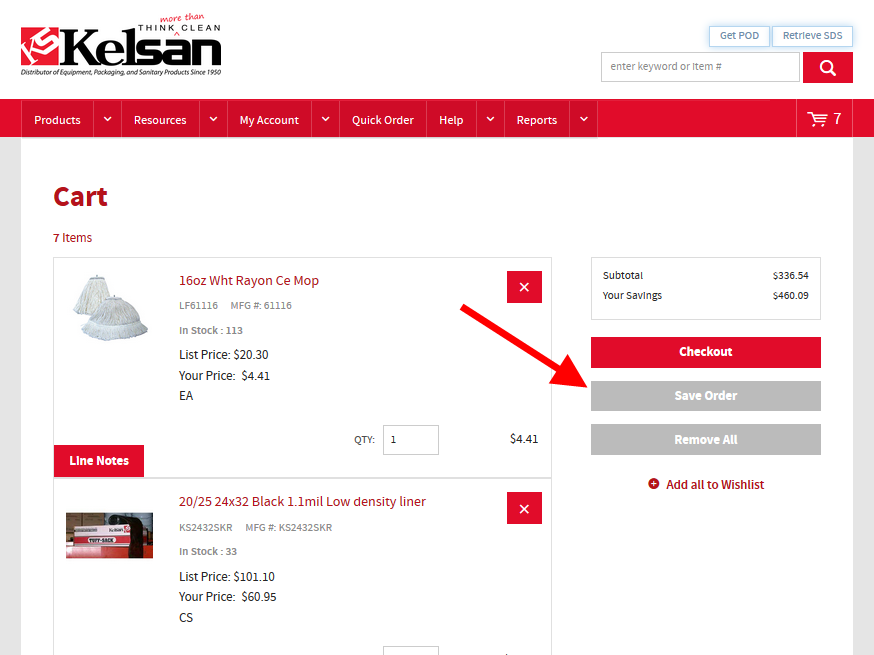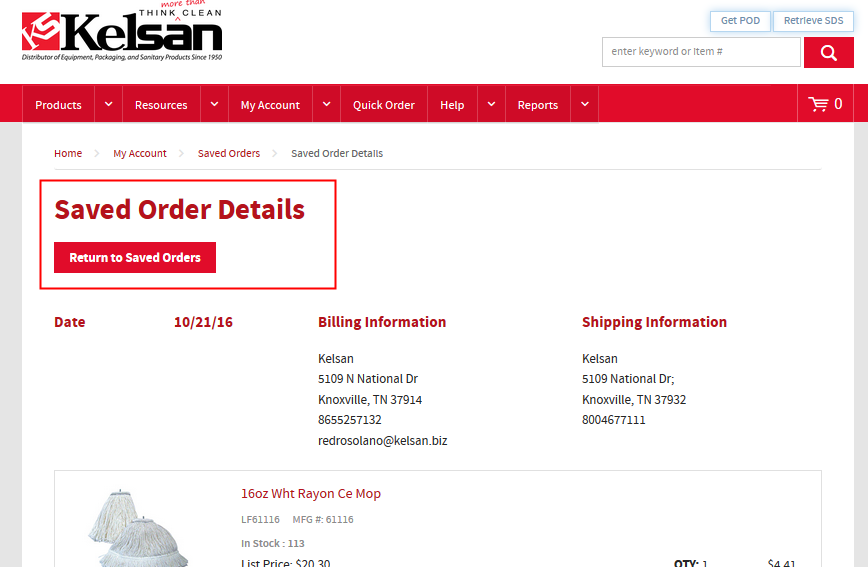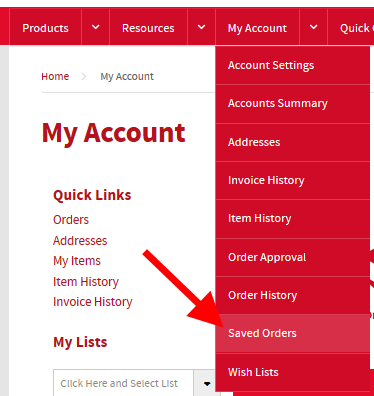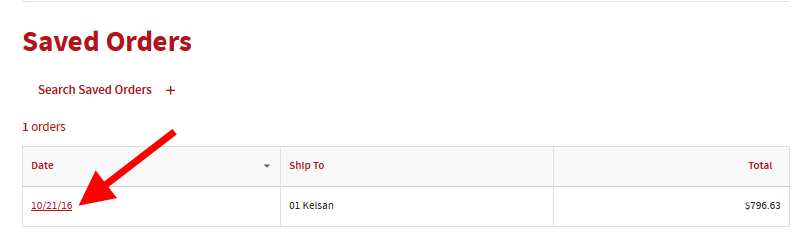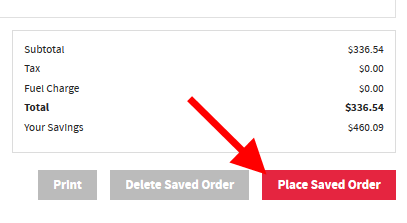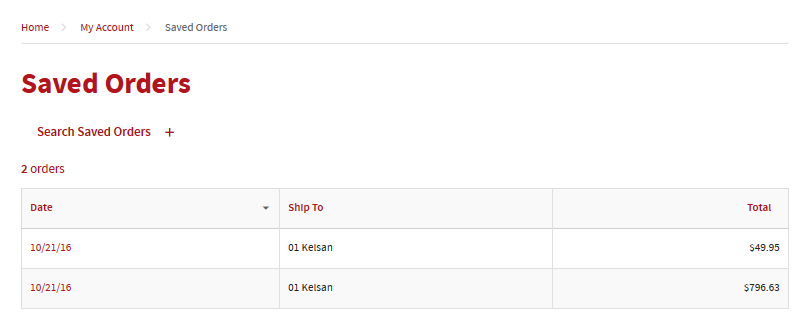Our website will be down for maintenance and unable to accept orders from 7PM this Friday (5/26) through 10PM Monday Night (5/29). We apologize for any inconvenience this may cause.
You have new quote information.
View My Dashboard
×
- Products
-
Resources
- Resources
-
Facilities and Industry Resources
- Facilities and Industry Resources
- Sustainability
- Partners
- Conducting an Assessment
- Links and Requests
- Update Delivery Information
- Proof of Delivery
- Safety Data Sheet
-
Help
- Help
- Contact Us
-
Tutorials
- Tutorials
- 3 Steps to Ordering Online
- The Wishlist page, also referred to as My Items or the Order Guide.
- Creating a Wishlist or Adding a Product to an Existing List
- Uploading an order
- Approving Orders
- Saving Orders for Later Use
- Accessing your Account for the First TIme
- Changing Your Password
- Tips: Quickly Finding And Adding Items Cart
- Pay Invoice
- Tip: Insuring the Shipping Address is Correct Before Submitting Orders
- Forgot Password, Cannot Login, Locked-out
- About Us
- Career Opportunities
- Comments Page
-
Kelsan University
- Kelsan University
- Can Liners 101
-
Packaging
- Packaging
- Packaging Terms
- Wet Mops 101
- Gloves 101
- Return and Restocking Policy
- Shipping and Delivery Policy
- Cancellation Policy